Disable Do Not Disturb via the Phone Portal
DND (Do Not Disturb)
This article will go over the DND feature and how to use it.
Prerequisites
- A Portal Account set up with an extension.
Usage
The DND feature can be activated a number of ways, for all phone models DND can be activated by dialing *78 and to deactivate dial *79. Alternatively each phone has different feature keys assigned for these tasks as well.
Portal
Regardless of phone model, DND can be activated on each user through the portal by editing the answering rules for each user:
For Basic Users
Select "Answering Rules" from the top of the page then edit your active answering rule.
From the Edit screen check the box for "Do Not Disturb" then press save.
For Office Managers
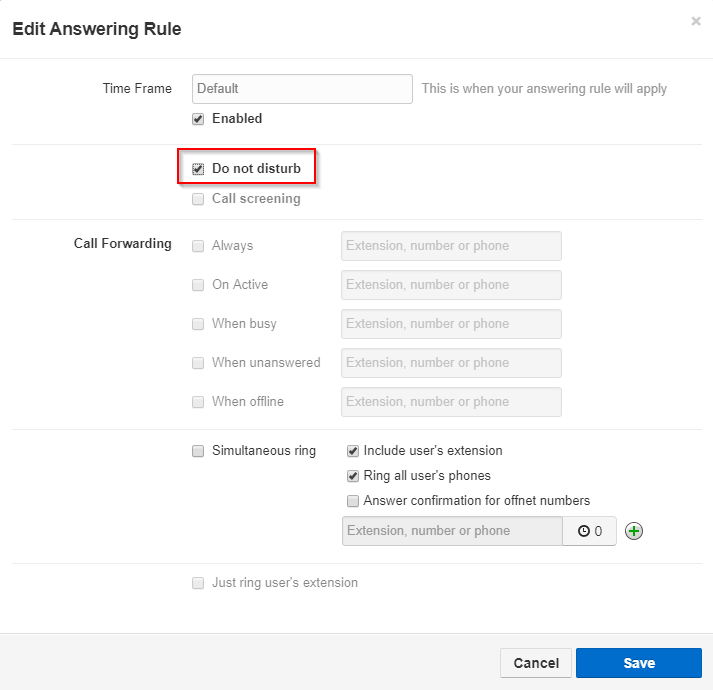
Select "Users" from the top of the page then Click on Edit on the user you would like to set to Do Not Disturb., then in the menu that pops up select "Answering Rules"
Edit the active answering rule
From the Edit screen check the box for "Do Not Disturb" then press save.